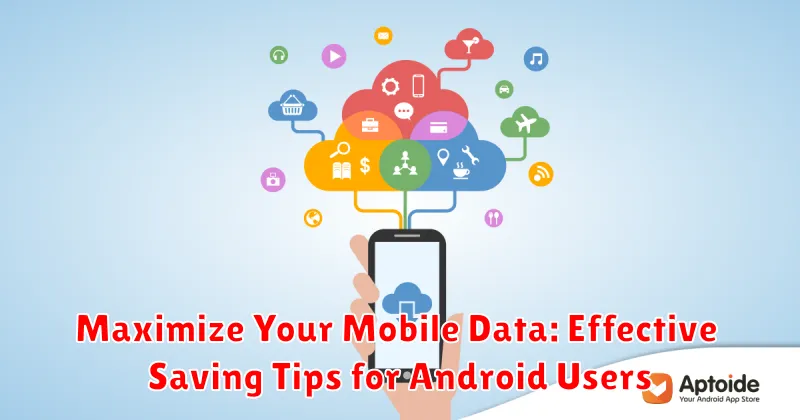In today’s hyper-connected world, mobile data is essential for communication, information access, and entertainment. However, with ever-increasing data consumption from streaming, social media, and online gaming, exceeding data limits can be a common and costly occurrence. For Android users, managing mobile data effectively is crucial to avoid overage charges and maintain consistent connectivity. This article will provide effective tips and strategies to help you maximize your mobile data usage, giving you greater control over your data consumption and potentially saving you money.
Whether you’re on a limited data plan or simply looking to be more mindful of your usage, optimizing your Android device’s data settings can make a significant difference. Learn how to monitor data usage, restrict background data for specific apps, and utilize built-in Android features to minimize data consumption without sacrificing functionality. Explore practical advice on how to effectively manage your mobile data, ensuring you stay connected without breaking the bank.
Understanding Your Data Usage Patterns
Before you can effectively save mobile data, it’s crucial to understand how you’re currently using it. Android provides built-in tools to monitor your data consumption, giving you valuable insights into which apps and services are consuming the most data.
To access these tools, navigate to your device’s settings and look for the “Data Usage” or “Network & internet” section (the exact name may vary depending on your Android version and manufacturer). Here, you’ll find a detailed breakdown of your data usage over a specific period, usually a month. This overview often includes a graphical representation of your data consumption, making it easy to spot trends and potential areas for savings.
Pay close attention to the data usage per app. Identify which apps are the biggest data consumers. Are these apps essential for your daily use or are there alternative apps or usage patterns that consume less data? This analysis forms the foundation for making informed decisions about how to manage your data usage moving forward.
You can also typically customize the data usage cycle to align with your billing period. This ensures accurate tracking and prevents surprises when your mobile bill arrives.
Essential Settings for Restricting Background Data Usage
Restricting background data usage is a powerful way to conserve your mobile data. Many apps consume data even when you’re not actively using them. By managing these background processes, you can significantly reduce your data consumption.
Android provides robust settings to control background data. Access these settings by navigating to Settings > Network & internet > Data usage. Here you will find options to monitor overall data usage and set limits.
A crucial feature is the ability to restrict background data for individual apps. Within the Data usage settings, select an app to access its individual data usage controls. Toggling “Background data” off prevents the app from using data when you’re not actively using it. This is particularly helpful for social media apps, streaming services, or news apps that frequently refresh in the background.
Data warning and limit settings can help you avoid unexpected overage charges. Set a warning limit to receive a notification when you approach your data allowance. A hard data limit can be set to completely disable mobile data once you reach your designated cap.
Utilizing Data Saver Mode Effectively
Data Saver is a powerful tool built into Android that can significantly reduce your data consumption. It works by restricting background data usage for most apps, preventing them from syncing or updating unless you actively use them. This is especially useful when you are on a limited data plan or experiencing slower network speeds.
To enable Data Saver, open your phone’s Settings, then navigate to Network & internet and select Data Saver. Toggle the switch to the on position. You’ll see a notification icon in the status bar when Data Saver is active.
While Data Saver is enabled, some apps may not function as expected. For crucial apps that require consistent background data, such as email or messaging apps, you can create exceptions. Within the Data Saver settings, look for an option called “Unrestricted data access” and add the apps you want to exempt from the restrictions.
Note: The exact location of Data Saver settings might vary slightly depending on your Android device and version. Consult your device’s user manual if necessary.
Managing App Data Usage Individually
Controlling data usage on a per-app basis offers granular control over your mobile data consumption. Android provides tools to monitor and restrict how much data each app uses, particularly in the background.
Access these settings by navigating to your device’s Settings, then selecting Apps (or a similarly named option like Applications). From there, choose the specific app you wish to manage. Within the app’s information screen, you’ll find Data usage (or Mobile data & Wi-Fi).
Here, you can typically disable background data for the selected app. This prevents the app from using mobile data when you’re not actively using it. This is particularly useful for social media apps or news aggregators that frequently refresh in the background. Some Android versions allow restricting foreground data as well, essentially blocking the app from using mobile data entirely.
By examining each app’s data usage statistics, you can identify data-hungry apps and tailor their data permissions accordingly. This individualized approach offers greater flexibility than blanket data restrictions and helps optimize your mobile data usage based on your priorities.
Optimizing Browser Settings for Data Saving
Your web browser can be a significant source of data consumption. Fortunately, most modern browsers offer built-in features and settings to help minimize data usage. By adjusting these settings, you can significantly reduce the amount of data used while browsing.
Data Saver Mode
Many browsers offer a dedicated “Data Saver” or “Lite” mode. Enabling this feature typically compresses pages before they are downloaded to your device, reducing the amount of data transferred. This compression can impact the visual quality of some websites, but it can significantly reduce data consumption.
Block Ads and Trackers
Ads and trackers consume data and can slow down your browsing experience. Consider enabling your browser’s built-in ad blocker or installing a reputable ad-blocking extension. This will block unnecessary data from being downloaded and improve browsing speed.
Image Optimization
Images are often the largest data consumers on web pages. Some browsers allow you to disable images entirely or load them only when requested. While this can drastically reduce data usage, it also impacts the browsing experience. Consider this option if you are on a very limited data plan.
Choosing Data-Efficient Apps
Data-hungry apps can quickly deplete your mobile data allowance. Fortunately, many data-efficient alternatives exist that provide similar functionality while consuming significantly less data. Switching to these alternatives can dramatically reduce your data usage.
Consider using lite versions of apps. Many popular apps offer “lite” versions specifically designed for users with limited data plans or slower internet connections. These versions often strip away resource-intensive features, resulting in a smaller app size and reduced data consumption.
Text-based communication apps are generally more data-efficient than apps that rely heavily on multimedia. For instance, consider using a messaging app that prioritizes text communication over video or high-resolution images. Examine your usage patterns and identify apps where you can make data-saving substitutions.
Offline functionality is another key factor to consider. Apps that allow you to download content for offline use, such as maps, podcasts, and music, can significantly reduce data usage when accessing that content later.
Leveraging Wi-Fi Networks Strategically
One of the most effective ways to minimize mobile data consumption is to strategically connect to Wi-Fi networks whenever possible. Prioritize Wi-Fi usage for data-intensive activities such as streaming videos, downloading large files, and online gaming.
Actively seek out free Wi-Fi hotspots. Many public places like libraries, coffee shops, and restaurants offer complimentary Wi-Fi. Make it a habit to check for available networks when you’re out and about. Configure your device to automatically connect to trusted networks to seamlessly transition from mobile data to Wi-Fi.
At home, ensure your Wi-Fi network is secure and optimized for performance. Use a strong password to prevent unauthorized access and potential data breaches. Regularly check your router’s settings to ensure it’s operating efficiently.
Monitoring and Tracking Your Mobile Data Usage
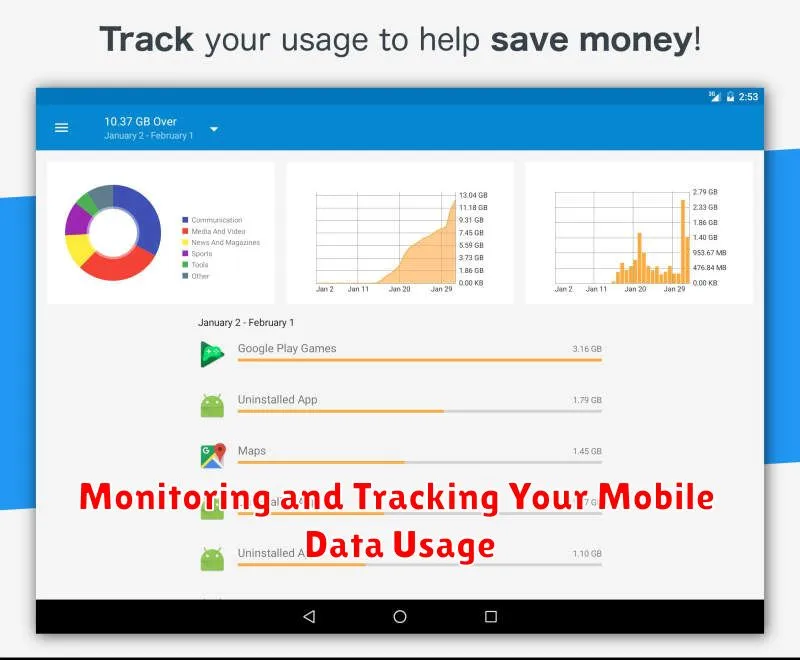
Keeping tabs on your data consumption is crucial for effective management. Android provides built-in tools to help you monitor your usage and avoid exceeding your data limit.
You can access data usage information within your device’s settings. Typically, this is found under “Network & internet” or “Connections,” then “Data usage.” Here, you’ll see an overview of your data usage for a given period, often displayed graphically. You can also customize the billing cycle to align with your provider’s plan.
Most Android devices allow you to set data warnings and limits. A warning will notify you when you approach your data allowance, while a limit can automatically disable mobile data once the set threshold is reached. This prevents unexpected overage charges.
Real-time monitoring is also possible using third-party apps from the Google Play Store. These apps often provide more granular data on which apps are consuming the most data, allowing you to pinpoint data-hungry applications.
By actively monitoring your data usage and utilizing the tools available, you gain a better understanding of your data habits and can make informed decisions to stay within your limits.
Advanced Tips for Conserving Mobile Data on Android
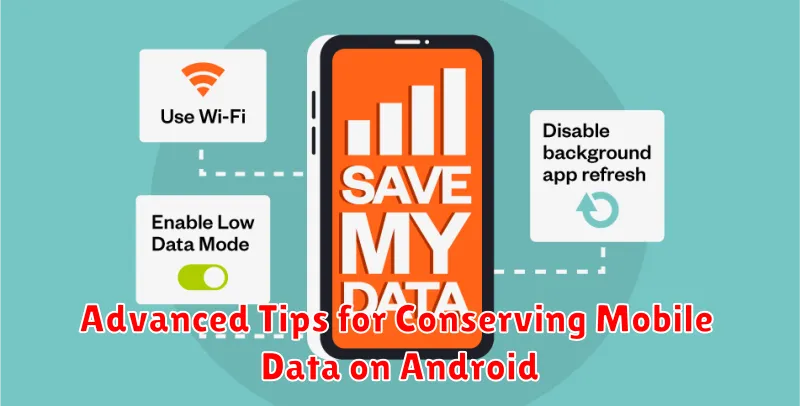
Restrict Background Data Usage for Specific Apps: Android allows granular control over which apps can use data in the background. Dive into your device’s settings and selectively disable background data for apps that don’t require constant updates. This prevents them from consuming data while you’re not actively using them.
Utilize Data Compression in Your Browser: Some web browsers offer built-in data compression or “data saver” modes. These features route your browsing traffic through the browser’s servers, where it’s compressed before being sent to your device. This can significantly reduce data consumption while browsing.
Update Apps Over Wi-Fi Only: App updates can consume substantial data. Configure your device to update apps only when connected to a Wi-Fi network. This prevents large downloads from depleting your mobile data allowance.
Consider Using a Text-Only Browser: If you primarily use your mobile browser for reading articles or accessing information, consider using a text-only browser. These browsers strip away images and other media-rich content, significantly reducing data usage.