Is your iPhone battery draining faster than it used to? Do you constantly find yourself searching for a charger? Understanding your iPhone’s battery health is crucial for maintaining optimal device performance. This article will guide you through the process of checking your iPhone’s battery health, providing you with the knowledge you need to maximize your battery life and determine if a replacement is necessary. Learn how to access the battery health information hidden within your iPhone’s settings and interpret the maximum capacity percentage. Unlocking these secrets will empower you to make informed decisions about your iPhone’s battery and ensure peak performance.
Checking your iPhone’s battery health is a simple yet essential task. Knowing the maximum capacity of your battery will allow you to understand its current state and anticipate potential performance issues. This article will provide a step-by-step guide, demystifying the process and giving you the tools to easily check your iPhone battery health. Whether you’re experiencing rapid battery drain or simply curious about the longevity of your battery, this guide is essential reading for all iPhone owners who want to stay informed about their device’s battery health and performance.
Understanding iPhone Battery Health
Battery health refers to the battery’s capacity to hold a charge relative to when it was new. A brand new iPhone will have 100% battery health, but this naturally degrades over time through normal usage and charging cycles. Several factors can influence how quickly a battery’s health declines, including temperature exposure and charging habits.
It’s important to understand that battery health is not a direct indicator of how long your iPhone will last on a single charge. While a lower battery health percentage generally correlates with shorter usage times between charges, other factors like software usage and background activity also play a significant role.
Monitoring your iPhone’s battery health provides valuable insights into its current condition. This allows you to anticipate potential performance limitations and proactively address any concerns related to battery life.
Accessing Battery Health Information in Settings
Checking your iPhone’s battery health is a straightforward process. Follow these steps to access the relevant information:
-
Open the Settings app on your iPhone. This is the app with the grey icon containing gears.
-
Scroll down and tap on Battery.
-
Tap on Battery Health & Charging.
On this screen, you’ll find key metrics about your battery’s performance. You will see your Maximum Capacity percentage and a message indicating your battery’s overall health. This information provides valuable insights into your battery’s current state and helps you understand its performance relative to when it was new.
Interpreting Battery Health Metrics
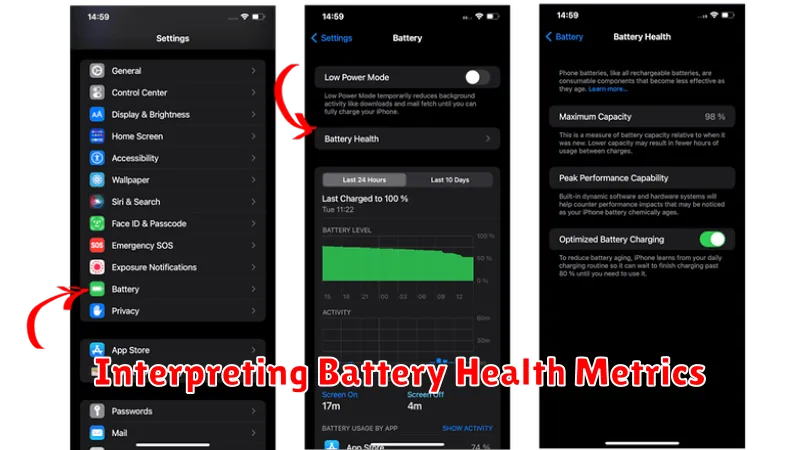
The key metric displayed is Maximum Capacity. This percentage represents your battery’s current capacity relative to its original capacity when it was new. A higher percentage indicates a healthier battery capable of holding a greater charge.
Peak Performance Capability indicates whether your battery is currently supporting normal peak performance. If you see the message “Your battery is currently supporting normal peak performance,” your battery is functioning as expected.
However, if your battery’s health has degraded significantly, you might see messages such as “This iPhone has experienced an unexpected shutdown because the battery was unable to deliver the necessary peak power.” This indicates your battery can no longer sustain peak performance and may need replacement. Other messages might inform you of performance management features being activated to prevent further unexpected shutdowns. These performance management features dynamically manage maximum performance to prevent unexpected shutdowns, which can impact app launch times, frame rates, and other performance aspects.
Tips for Maximizing Battery Lifespan
Extending your iPhone’s battery life involves adopting some key practices. Optimized charging is crucial. Avoid consistently charging to 100% or letting your battery fully drain. Instead, aim to keep it between 20% and 80% for optimal battery health.
Temperature management plays a significant role. Avoid exposing your iPhone to extreme temperatures, both hot and cold. High temperatures can accelerate battery degradation. If you’re in a hot environment, try to keep your phone in a shaded area.
Software updates often include battery optimization features. Keep your iPhone’s software up-to-date to benefit from these improvements. Additionally, be mindful of background app activity. Close apps you’re not actively using to prevent unnecessary battery drain.
Screen brightness is a major battery consumer. Lower your screen brightness or enable auto-brightness to conserve battery power. Finally, consider enabling Low Power Mode when battery life is a concern. This feature limits certain functions to extend usage time.
What to Do If Your iPhone Battery Needs Replacement
If your iPhone’s battery health has significantly degraded, impacting performance and usability, it’s time to consider a replacement. Several options are available depending on your comfort level and budget.
Apple Authorized Service Providers
The most reliable option is to contact Apple directly or visit an Apple Authorized Service Provider. They use genuine Apple parts and trained technicians, ensuring a quality repair. While this may be the most expensive option, it offers the most peace of mind and preserves any applicable warranties.
Third-Party Repair Shops
Third-party repair shops offer a potentially more affordable alternative. However, exercise caution. Ensure they use quality parts and have a reputable track record. Using non-genuine parts or inexperienced technicians could void your warranty or cause further damage. Be sure to inquire about warranties offered by the third-party shop itself.
DIY Replacement (Advanced Users Only)
Technically savvy users might consider a DIY replacement using kits available online. Proceed with extreme caution as this is a complex process. Improper handling can permanently damage your phone. This option is only recommended for individuals with extensive experience in electronics repair. Furthermore, DIY repairs will void any remaining Apple warranty.
Authorized Service Providers vs. Third-Party Repair Shops
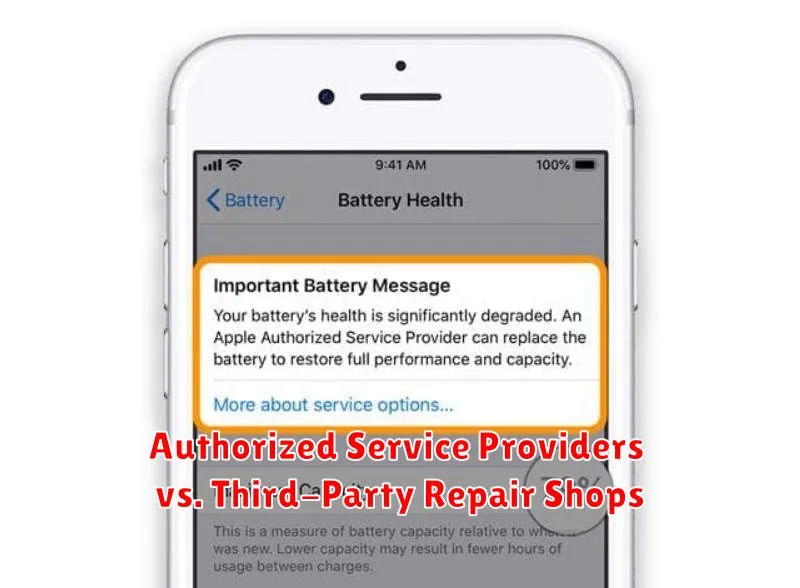
When it comes to iPhone battery repairs or replacements, you have two primary options: authorized service providers and third-party repair shops. Each presents distinct advantages and disadvantages.
Authorized service providers, such as Apple Stores and Apple Authorized Service Providers, use genuine Apple parts and follow Apple’s repair procedures. This often comes with a higher price tag, but ensures warranty compliance and quality assurance. Using an authorized provider maintains any existing AppleCare coverage.
Third-party repair shops often offer more competitive pricing and quicker turnaround times. However, using non-genuine parts can void your warranty and potentially impact your device’s performance. It’s crucial to thoroughly research and choose a reputable third-party shop with qualified technicians if you opt for this route.

