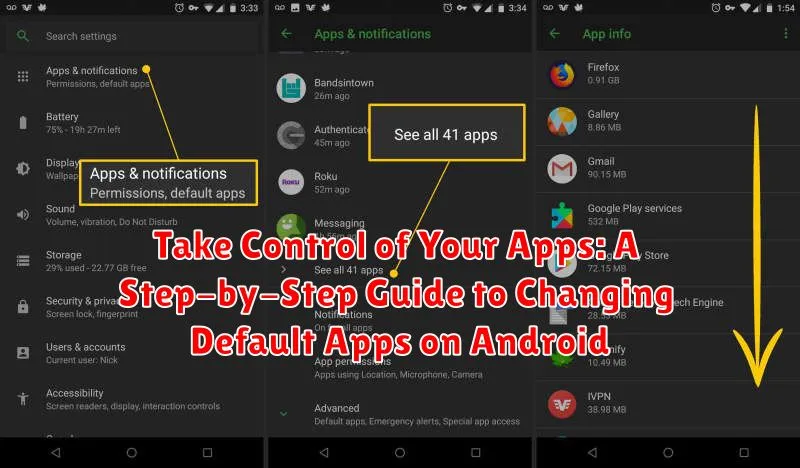Are you tired of your Android phone automatically opening links in the wrong browser or stubbornly launching the incorrect music player? Do you want to regain control over your digital experience and seamlessly integrate your preferred apps for specific tasks? This comprehensive guide, “Take Control of Your Apps: A Step-by-Step Guide to Changing Default Apps on Android,” will empower you to reclaim control and customize your Android experience. Learn how to easily switch your default apps for browsing, email, messaging, music, and more. Master the art of selecting your preferred apps for various tasks, enhancing efficiency and streamlining your mobile workflow.
Setting default apps on your Android device allows you to personalize its functionality and seamlessly integrate your favorite apps. This tutorial provides clear, step-by-step instructions on how to change default apps on various Android versions. From selecting your preferred web browser to choosing your go-to music player, this guide covers the essential steps for changing default apps across a range of common tasks. By the end, you’ll be able to navigate your Android phone with the confidence of a power user, knowing how to efficiently manage and customize your default app selections.
Understanding Default Apps and Their Functionality on Android
Default apps are the programs your Android device automatically uses when you perform certain actions, such as opening a link, viewing a photo, or sending an email. They streamline your experience by eliminating the need to choose an app every time you perform these common tasks.
When you tap a link, for example, your default browser opens automatically. Similarly, clicking an email address might launch your default email app. This seamless integration simplifies navigation and task completion.
Android allows you to customize these default apps based on your preferences. Perhaps you prefer one browser over another for its speed or privacy features. Or maybe you prefer a specific music player for its interface or sound quality. Understanding how default apps work is the first step to customizing your Android experience to fit your needs.
Navigating to Default App Settings
Locating the default app settings on your Android device can vary slightly depending on the manufacturer and Android version. However, the general process remains consistent. Here’s a step-by-step guide to help you navigate:
Method 1: Through Settings
The most common method is through the device’s main settings.
- Open your device’s Settings app (usually represented by a gear icon).
- Look for Apps or Applications. The exact wording might differ.
- Within the Apps section, search for Default Apps. This might be a separate option or nested under another menu like “Advanced” or “Manage Apps.”
Method 2: Using an App’s Info Page (Situational)
Sometimes, when you try to open a file or perform an action that requires a default app, Android might directly prompt you to select a default app. From this prompt, you can often access the default app settings for that specific action or file type.
Changing Default Apps for Browsing, Email, and Messaging
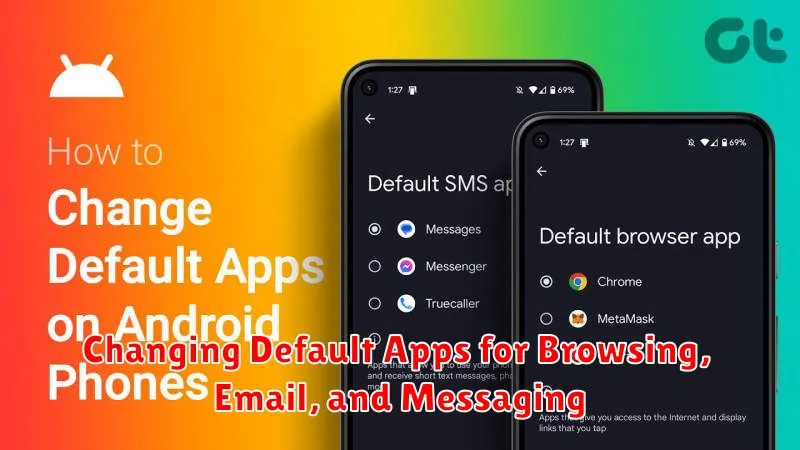
Android allows you to customize your default apps for browsing the web, managing emails, and sending messages. This means you can choose which app automatically opens when you click a link, open an email attachment, or initiate a new message.
To change your default browser, go to your Default App settings. Locate the “Browser app” option and select your preferred browser from the list of installed browsers.
For changing your default email app, find the “Email app” option within your Default App settings. Choose your desired email client from the available options.
Lastly, to modify your default messaging app, select the “SMS app” setting. You can then choose your preferred messaging app from the list of installed messaging applications. These changes will ensure that all your links, emails, and messages open in your chosen apps by default.
Setting Default Apps for Music, Videos, and Gallery
Android allows you to customize your experience by selecting preferred apps for handling various media types. This section explains how to set default apps for music, videos, and your image gallery.
Music: When you download or attempt to play a music file, Android will use the default music player. To change this, navigate to your Default App settings. Locate the “Music” or “Music Player” category and select your preferred app from the list of available options. This could be a streaming service, a local music player, or another compatible application.
Videos: Similar to music, you can choose your preferred app for video playback. In the Default App settings, find the category labeled “Video” or “Video Player.” Select the app you want to use for watching videos. This might be a dedicated video player app or a streaming platform.
Gallery: Managing your photos and images is handled by the default gallery app. To change this, find the “Gallery” or “Photos” category within the Default App settings. Select your preferred gallery app for browsing and managing your images. This could be a pre-installed gallery, a photo editing app, or a cloud-based photo service.
Managing Default Apps for Navigation, Camera, and More
Beyond the core functions of browsing, email, and media, you can also customize default apps for other functionalities like navigation, camera, and even home screen launchers. This granular control allows you to tailor your Android experience to perfectly match your preferences.
To manage these additional default apps, follow a similar process as outlined previously. Navigate to your device’s settings and look for the “Apps” or “Applications” section. Within this section, you should find an option related to Default Apps. Here, you’ll encounter a more comprehensive list of app categories.
Selecting a category like Navigation will present you with a list of installed navigation apps on your device. Choose your preferred app to set it as the default. Similarly, you can adjust default apps for the Camera, Home screen launcher, and more. This customization lets you seamlessly integrate your favorite apps into the system.
Troubleshooting Default App Setting Issues
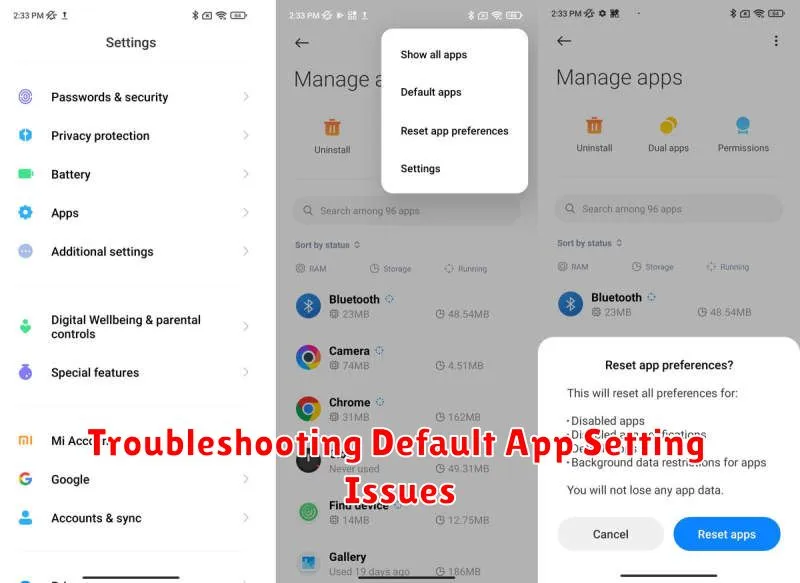
Occasionally, you might encounter issues when setting or changing default apps. Here are some common problems and their solutions:
App Not Showing in Default App Selection
If an app isn’t appearing as an option for a default action (e.g., browsing, messaging), ensure it’s properly installed and updated. Check app permissions, as some functionalities, like opening links, require specific permissions to be enabled.
Default App Setting Keeps Resetting
If your default app selections revert after a phone restart or update, clear the cache and data for the affected app or even the system’s “Settings” app. This often resolves underlying software conflicts.
Cannot Clear Default App Selection
Sometimes, you might be unable to clear a default app setting. Try going to the app’s info page within the system settings (Settings > Apps > [App Name]). Look for an “Open by default” option and clear defaults from there.
Reverting to Previous Default App Selections
Sometimes, changing default apps might not work as expected, or you might simply prefer your previous setup. Android allows you to revert these changes, usually by clearing the default settings for the specific app or app category.
Steps to revert to previous default app selections:
-
Open Settings: Access your device’s settings menu. This is usually done by tapping the gear icon in the app drawer or notification shade.
-
Navigate to Apps: Find and select the “Apps” or “Applications” option, often labelled “Apps & notifications” on some devices.
-
Select the App: Choose the app for which you want to reset the default settings. For instance, if you’ve set a new default browser and wish to revert, select the new browser app.
-
Clear Defaults (or Open by Default): Within the app’s info page, look for an option labeled “Clear defaults,” “Set as default,” or sometimes “Open by default.” The exact wording may vary depending on your Android version and device manufacturer. Tap this option.
-
Confirmation: You might see a confirmation message. Confirm your choice to clear the default settings.
After completing these steps, the next time you perform an action associated with that app category (e.g., opening a link), you’ll be presented with the app selection dialog again, allowing you to choose your preferred default app.