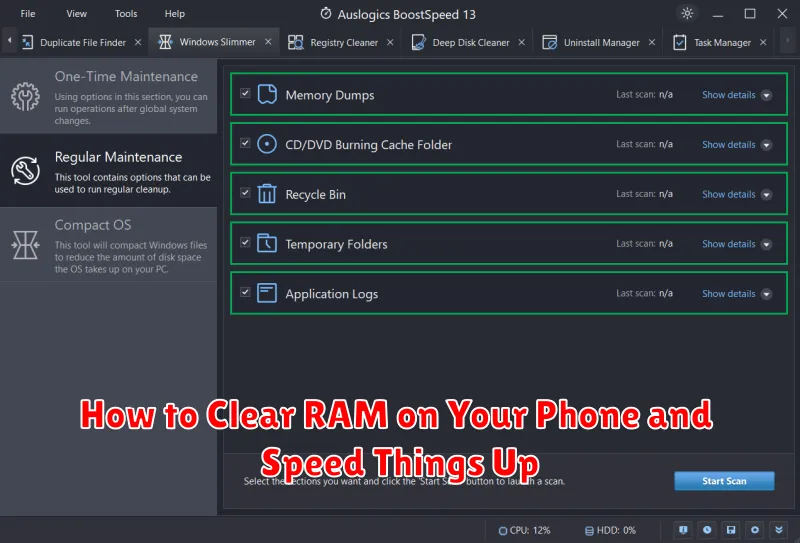Is your phone running slower than it used to? Are apps taking forever to load? A common culprit behind a sluggish phone is insufficient RAM (Random Access Memory). RAM is your phone’s short-term memory, where it stores actively running apps and processes. When your RAM gets full, everything slows down. Fortunately, there are several effective methods to clear RAM on your phone and speed things up, getting you back to a smooth and responsive mobile experience. This article will guide you through several simple techniques to free up RAM, ranging from closing unused apps to adjusting system settings.
Learning how to clear RAM is crucial for maintaining optimal phone performance. Whether you’re experiencing consistent slowdowns or just occasional lag, freeing up RAM can significantly speed things up. This guide will explore both quick fixes for immediate improvement and long-term strategies to prevent RAM from becoming overloaded in the future. Reclaim your phone’s speed and efficiency by mastering these techniques to clear RAM and enjoy a more responsive device.
What is RAM and How Does it Affect Phone Performance?
RAM, or Random Access Memory, is your phone’s short-term memory. It’s where the device stores data that actively running apps need to function. Unlike storage (like your hard drive), RAM is volatile, meaning its contents are erased when the phone is powered off.
Think of RAM as your phone’s workspace. The larger the workspace, the more tasks can be performed simultaneously without slowing down. When RAM fills up, the phone has to constantly swap data between RAM and slower storage, leading to reduced performance.
This “swapping” process, also known as paging or swapping to disk, causes noticeable lag, app crashes, and general sluggishness. Essentially, your phone struggles to keep up with the demands placed upon it. Having sufficient free RAM ensures smooth multitasking and a responsive user experience.
Signs Your Phone’s RAM is Full
A full RAM can significantly impact your phone’s performance. Recognizing the signs can help you take action before your phone becomes unusable. Here are some common indicators that your phone’s RAM is nearing its capacity:
Performance Issues
Slowdowns are a primary symptom. Apps may take longer to open, or transition between apps may become sluggish. General navigation can also feel laggy and unresponsive.
App Behavior
Apps may crash frequently or close unexpectedly. The phone might also struggle to run multiple apps simultaneously, forcing apps to restart when switched between.
Overheating
Your phone may feel unusually warm, even without heavy usage. This is due to the processor working overtime to manage the limited RAM resources.
Unusual System Behavior
The phone might become unresponsive or freeze completely, requiring a forced restart. You might also notice the phone struggling with simple tasks like opening the settings menu.
Clearing RAM on Android: Different Methods Explained
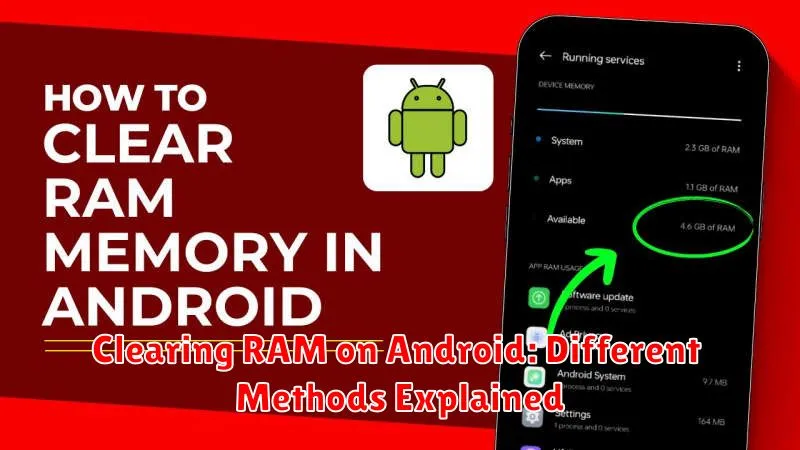
Android offers several ways to manage and clear RAM, helping to improve your phone’s performance. Here are some common methods:
Using the Built-in System Feature
Many Android devices have a built-in feature for managing running apps. Look for an option labeled “Recent apps,” “Overview,” or similar in your device’s navigation. From there, you can often close individual apps or select an option to “Close all” to free up RAM.
Closing Apps Manually
Force stopping apps individually ensures they are completely removed from memory. Access this through your device’s settings, typically under “Apps” or “Applications.” Find the app you wish to close and select “Force Stop.”
Restarting Your Device
A simple restart is often an effective way to clear RAM. This process closes all open apps and gives your phone a fresh start.
Clearing RAM on iOS: Tips and Tricks
Unlike Android, iOS doesn’t offer a direct way to clear RAM. iOS manages memory automatically, and generally does a good job. However, you can perform certain actions that can help refresh your device and improve performance if it feels sluggish.
One common method is to restart your device. This clears the active memory and allows the system to start fresh. To do this, power off your device completely, then turn it back on.
Another technique is to force-quit apps that appear frozen or unresponsive. Double-click the Home button (on devices with one) or swipe up from the bottom and pause to access the App Switcher. Then, swipe up on the app’s preview to close it. This can free up resources used by problematic apps.
How to Prevent RAM from Filling Up Quickly
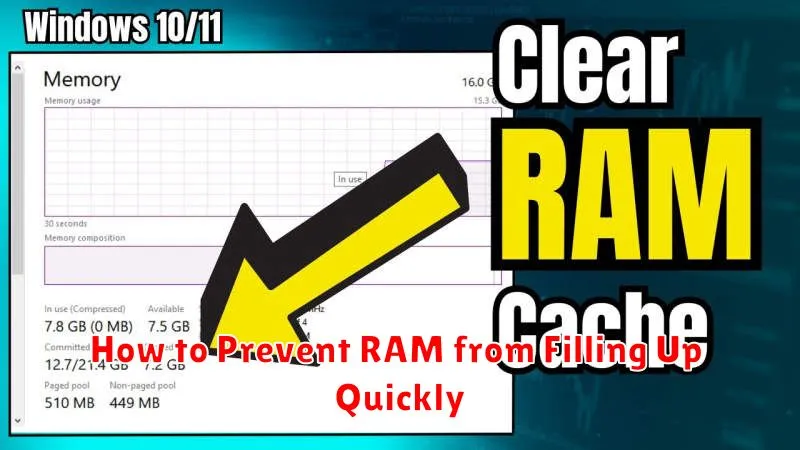
Preventing RAM from filling up requires adopting proactive habits that minimize unnecessary memory usage. One key strategy is to limit background processes. Regularly check running apps and close those not actively in use. Many apps continue running in the background, consuming valuable RAM. Using a task manager or your phone’s built-in app management settings can help identify and close these resource-intensive applications.
Restarting your device periodically can also help. A restart clears the RAM and gives your phone a fresh start. Think of it as a system refresh that closes all apps and processes, effectively freeing up memory.
Updating your software is another important preventative measure. Software updates often include performance improvements and bug fixes, which can optimize RAM usage and prevent memory leaks. These updates can contribute to a smoother and more efficient overall phone experience.
Finally, be mindful of the number of widgets active on your home screen. Widgets, while convenient, constantly update and consume RAM. Limiting the number of active widgets can help conserve memory resources and prevent your phone from slowing down.
Using RAM Management Apps Effectively
While Android and iOS manage RAM effectively on their own, RAM management apps can offer additional control. These apps often provide a one-tap solution to clear active applications from memory, potentially freeing up resources for other tasks. However, using these apps excessively can be counterproductive.
These apps work by identifying and closing apps running in the background. This can give the impression of improved performance, but the operating system is often better at managing RAM than third-party apps. Closing apps that the system might need soon after can actually slow down your device as it needs to reload them.
Consider these apps as a last resort for addressing performance issues. If your phone is consistently slow, examining app usage habits and uninstalling unused apps may be more effective than relying on a RAM clearing app.
The Impact of Clearing RAM on Battery Life
The relationship between clearing RAM and battery life is not straightforward. While it might seem intuitive that freeing up RAM reduces power consumption, this isn’t always the case. Modern operating systems are designed to manage RAM efficiently. Actively used apps are kept in RAM for quick access, reducing the need to constantly reload them from storage. This frequent reading and writing to storage is more energy-intensive than keeping data in RAM.
Forcefully clearing RAM disrupts this optimization. The system then needs to reload apps into RAM when you need them again, potentially leading to increased battery drain. Additionally, some apps designed to automatically clear RAM run constantly in the background, ironically consuming battery power themselves.
In short, while having excessively high RAM usage can impact battery life, manually clearing RAM is unlikely to provide significant battery savings and might even be detrimental. Focusing on limiting background processes and managing app usage is generally more effective for preserving battery life.