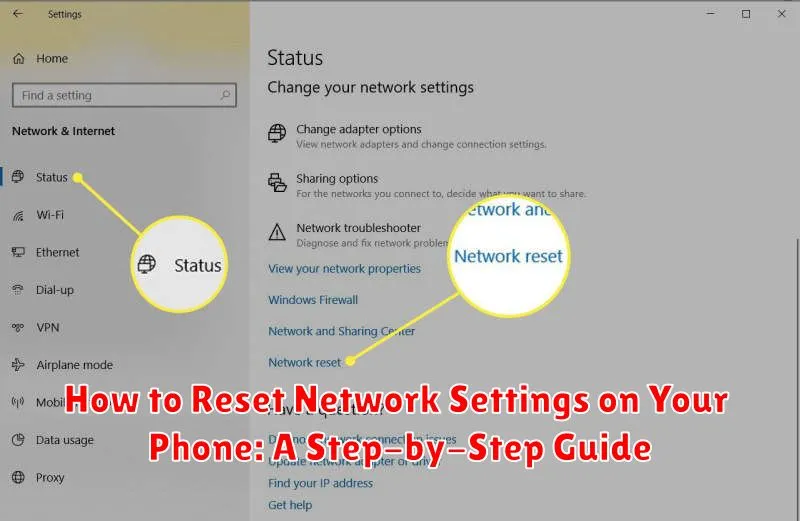Is your phone experiencing network connectivity issues? Are you struggling with slow internet speeds, dropped calls, or inability to connect to Wi-Fi or cellular data? A network settings reset can often resolve these common problems. This comprehensive guide will provide a step-by-step walkthrough on how to reset network settings on various phone types, offering a potential solution to your network problems.
Learn how to perform a network reset, which involves clearing saved Wi-Fi networks, Bluetooth connections, and cellular settings. This guide differentiates between a simple restart and a full network settings reset, highlighting the benefits and potential drawbacks. Whether you’re using an Android device or an iPhone, we’ll show you how to navigate your phone’s settings to perform this reset effectively and efficiently, potentially resolving your network connection woes.
Understanding Network Settings and Why You Might Need to Reset Them
Your phone’s network settings control how it connects to cellular data networks and Wi-Fi. These settings include saved Wi-Fi passwords, Bluetooth connections, VPN configurations, and preferred network types. Resetting these settings essentially erases all saved network information and returns them to factory defaults.
You might need to reset your network settings if you’re experiencing problems such as:
- Inability to connect to Wi-Fi: If your phone can’t find or connect to a Wi-Fi network, even one it has previously connected to, a network reset can often resolve the issue.
- Slow or intermittent internet connection: A reset can help if you’re experiencing slow data speeds or frequent drops in your connection.
- Bluetooth connectivity problems: If you’re having trouble pairing with Bluetooth devices, a network reset can clear any conflicting configurations.
- No cellular data connection: If your phone can’t access cellular data, a network reset may be necessary to restore the connection.
- Unknown network errors: If you’re encountering unexplained network error messages, a reset can sometimes eliminate the underlying problem.
It’s important to note that resetting network settings will delete all saved Wi-Fi passwords, so you’ll need to re-enter them after the reset.
Backing Up Your Network Information Before Resetting
While not strictly required, backing up your network information can be beneficial before a network reset. This allows you to easily reconnect to known networks afterward. The most critical information to save are your Wi-Fi network names (SSIDs) and their passwords. Depending on your device and operating system, these might be automatically saved to your account and restored after the reset.
Consider taking a screenshot of your saved Wi-Fi networks. This serves as a quick visual reference. You can also note down important network configurations, especially if you use custom settings like static IP addresses, DNS servers, or VPNs. This information is generally not backed up automatically.
On Android, some devices offer the option to back up Wi-Fi passwords to your Google account. Check your phone’s settings to see if this feature is available and enabled. iOS generally backs up Wi-Fi passwords to iCloud as part of your device backup.
Step-by-Step Instructions for Resetting Network Settings on Android Devices
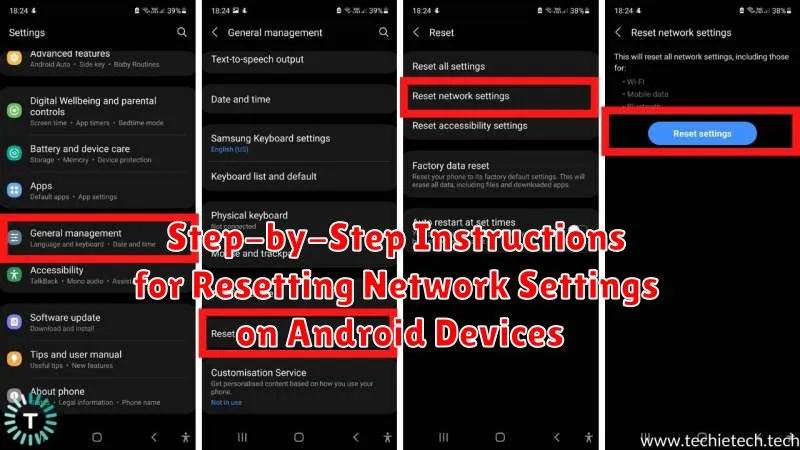
Please note that these steps may vary slightly depending on your Android device’s manufacturer and Android version. It’s always a good idea to consult your device’s specific user manual if you encounter any difficulties.
Step 1: Open the Settings App. Locate the Settings app on your device and tap to open it.
Step 2: Navigate to System. In the Settings app, look for an option labeled “System” or “General Management.” The exact wording might differ. Tap on this option.
Step 3: Find “Reset.” Within the System menu, find and select the “Reset” option. You might need to scroll down to locate it.
Step 4: Select “Reset Network Settings”. Several reset options will be presented. Choose “Reset Network Settings” or “Reset Wi-Fi, mobile & Bluetooth.”
Step 5: Confirm Reset. Your device will display a warning message explaining what will be reset (Wi-Fi networks, mobile data settings, Bluetooth pairings). Confirm your choice by tapping the “Reset Settings” button. Your phone may ask you to enter your PIN or password for security.
Step 6: Reconnect to Networks. After the reset is complete, your phone will restart or the network settings will simply be refreshed. You’ll need to reconnect to your Wi-Fi networks and re-pair any Bluetooth devices.
Step-by-Step Instructions for Resetting Network Settings on iOS Devices
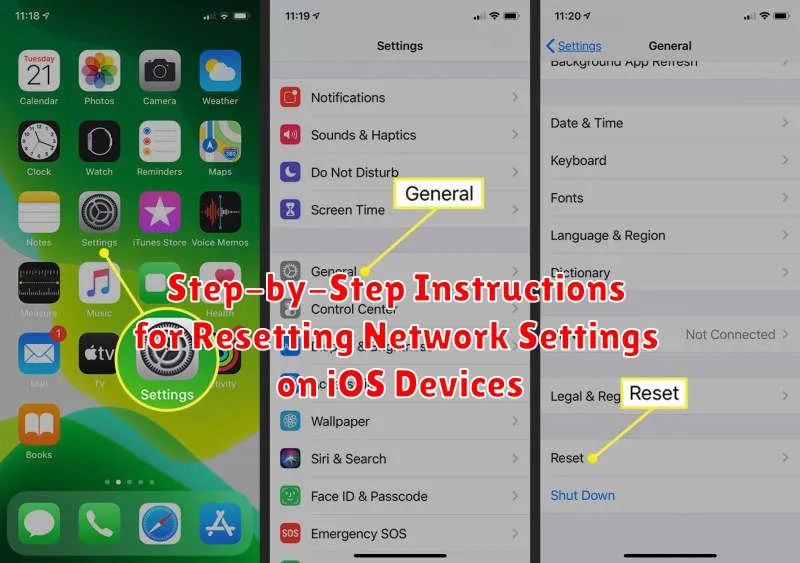
Resetting network settings on an iOS device can resolve various connectivity problems. Follow these steps to perform the reset:
-
Open the Settings app on your iPhone or iPad.
-
Tap on General.
-
Scroll down and tap on Transfer or Reset iPhone (or iPad).
-
Select Reset.
-
Tap on Reset Network Settings.
-
You’ll be prompted to enter your device’s passcode.
-
Confirm the reset by tapping Reset Network Settings again.
Your device will restart. After it restarts, you will need to reconnect to Wi-Fi networks and re-enter any saved Bluetooth device pairings.
Troubleshooting Common Issues After Resetting Network Settings
Occasionally, you might encounter issues even after resetting your network settings. Here are some common problems and their solutions:
Wi-Fi Connectivity Problems
If you’re unable to connect to Wi-Fi or experience slow speeds after the reset, try rebooting your phone. If the problem persists, forget the Wi-Fi network and then re-add it, ensuring you enter the correct password. Verify that other devices can connect to the Wi-Fi network to rule out a router issue.
Bluetooth Pairing Issues
If you have trouble pairing with Bluetooth devices, try restarting both your phone and the Bluetooth device. Ensure the device is discoverable and within range. If the issue continues, remove the pairing from both devices and try pairing them again.
Cellular Data Connection Problems
If your cellular data isn’t working, check your APN settings with your mobile carrier to ensure they are correct. Also, verify that cellular data is enabled on your device and that you haven’t exceeded your data limit. Restarting your phone can also sometimes resolve this issue.
Tips to Prevent Future Network Connectivity Problems
Regularly Update Your Phone’s Software. Keeping your operating system and apps up-to-date ensures you have the latest bug fixes and performance improvements, which can often address network connectivity issues.
Check for Carrier Updates. Contact your carrier or check their website for network updates specific to your device. These updates can improve network compatibility and resolve connection problems.
Monitor Data Usage. Exceeding your data limit can lead to throttled speeds or complete service interruption. Be mindful of your data consumption and consider upgrading your plan if necessary.
Clear App Cache and Data Periodically. Apps can accumulate cached data that sometimes interferes with network connectivity. Clearing the cache and data can resolve these issues. Be aware that this may require you to re-enter login credentials within those apps.
Reboot Your Phone Regularly. A simple restart can often resolve temporary glitches affecting network connectivity. Schedule regular reboots for optimal performance.